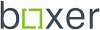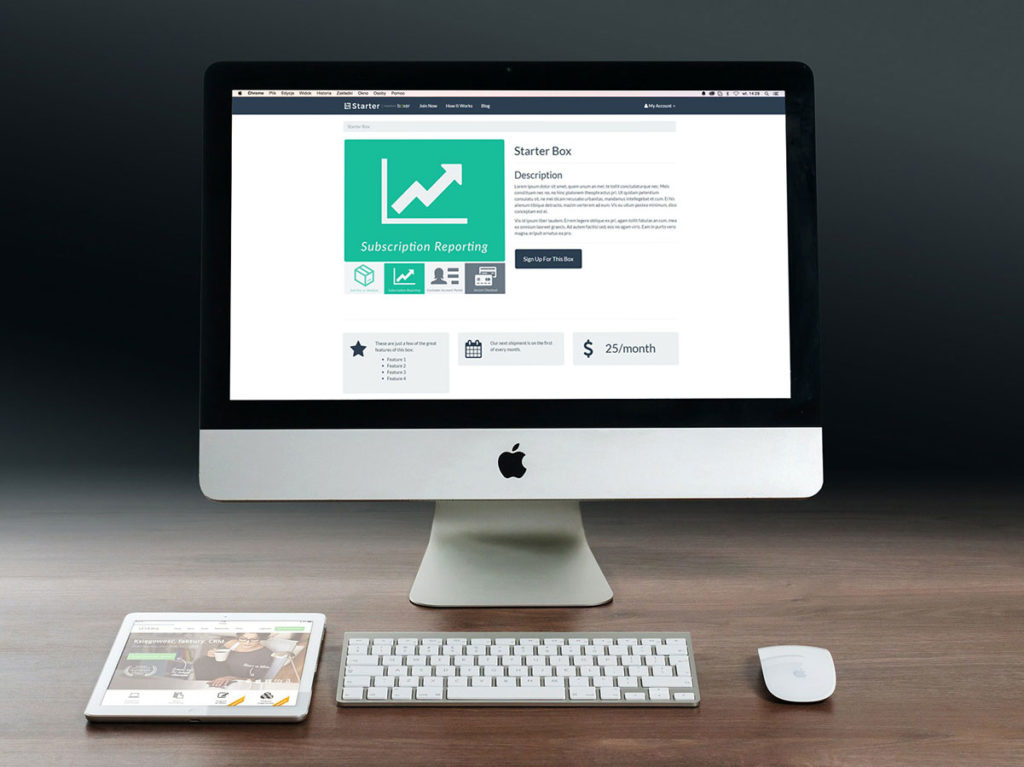
Getting Started with the Boxer Starter Theme
Welcome to the Subscription Boxer family and congratulations on taking the first step in launching your subscription website! We know it can be a challenge figuring out new theme, plugin and even WordPress settings, so we’ve put together a step-by-step tutorial to give you a boost in getting your website set up.
This tutorial assumes you have already purchased web hosting and have WordPress installed on your web host. If that is not the case please see our tutorial on finding a web hosting plan (coming soon!).
1 Preparation
Follow this set of steps to get ready for the rest of this tutorial:
- Navigate to your Subscription Boxer account.
- On the My Account page, under the Available Downloads section, find and download the Boxer Plugin and the Boxer Starter Theme.
- On the same page, in the Recent Orders table, click the Manage Licenses button.
- Find the License Details table, copy the license key and save it in a text editor (e.g. Notepad for Windows, TextEdit for Mac, etc.) so we have it handy for later use.
2 Installing the Boxer Plugin
Follow this set of steps to install the Boxer Plugin:
- If you haven’t already, go ahead and login to your WordPress Dashboard (e.g. yoursitehere.com/wp-admin).
- Find and click the Plugins menu on the left side of your screen.
- At the top of the Plugins page, click Add New.
- At the top of the Add Plugins page click Upload Plugin. A file chooser will appear.
- Click Choose File and select the boxer-plugin.zip file that you downloaded to your computer in the Preparation step of this tutorial.
- Click Install Now and wait while the plugin finishes uploading.
- Once it finishes uploading, click Activate Plugin.
3 Activating your Boxer license
Follow this set of steps to activate your Boxer license:
- Once the Subscription Boxer plugin is installed and activated, find and click the Boxer Settings menu on the left side of your screen
- Find the input field labelled “Activate your License Key” on the Boxer Settings page and enter the license key you copied in the Preparation step of this tutorial.
- Click Save Changes
4 Installing the Boxer Starter Theme
Follow this set of steps to install the Boxer Starter Theme:
- Find and click the Appearance menu on the left side of your screen.
- On the themes page, at the top, click Add New.
- At the top of the Add Themes page, click Upload Theme. A file chooser will appear.
- Click Choose File and select the boxer-starter-theme.zip file that you downloaded to your computer in the Preparation step of this tutorial.
- Click Install Now and wait while the theme finishes uploading.
- Once it finishes uploading, click Activate.
5 Installing/Activating the required plugins
Follow this set of steps to install and activate the required page builder plugins:
- Once the Boxer Starter Theme is installed and activated, you will see a notice bar near the top of the screen that says, “This theme requires the following plugins: Page Builder by SiteOrigin and SiteOrigin Widgets Bundle.”. Click the link to Begin Installing Plugins. Alternatively, under the Appearance menu on the left side of the screen, you can click the Install Plugins submenu item to get to the same page.
- On the Install Required Plugins page, install both required plugins (they will be automatically activated). The notice should now be gone when you refresh the page.
6 Setting the WordPress permalinks setting to “Post name”
Follow this set of steps to set the WordPress permalinks to “Post name”:
- Once the required plugins are installed and activated, find and click the Settings Permalinks submenu item.
- On the Permalink Settings page, under the Common Settings section, click the Post name radio button.
- Click Save Changes
7 Importing the Boxer Starter Theme demo content
Follow this set of steps to import the Boxer Starter Theme demo content:
- Once the WordPress permalink settings have been changed. Find and click the Appearance Theme Options submenu item. Alternatively, click the Theme Options link in admin bar at the top of the screen.
- On the Boxer Theme Options page, click the Import Demo Content button. A confirmation box will display. Click “Ok” to continue with the demo import.
- When the import is done, it will display a confirmation message and automatically redirect you to the homepage of your website.
- To customize the Boxer Starter Theme options (logo, fonts and other settings), return to the Theme Options page, make any changes to the settings, then click the Save Settings button at the top or the bottom of the Theme Options page.
Conclusion
Congratulations! You have successfully setup the Boxer Starter Theme demo content and are one step closer to launching your site. One more tip: we recommend leaving the demo content in place while building out your own custom pages and products so that you have something to refer back to every step of the way.